How do I use the BBS ConnectIQ Race Sync App?
To use the BBS ConnectIQ Race Sync App first download the app from Garmin ConnectIQ.
Once the app is on your device follow the steps below to Sync race plans to your Garmin. Please note that there are some issues with Garmin Watches that are being worked on in conjunction with Garmin Support Teams. You will always be able to load a course manually.
- Download and Sync App with your Garmin Device via Garmin Express / Garmin Connect Mobile
- Turn on your Garmin Device
- Select ConnectIQ (In menu on the 520 or under the IQ icon on the 820)
- Select Best Bike Split
- On first use the app will ask you to log-in via Garmin Connect Mobile*
- Open Garmin Connect Mobile
- Follow prompts to Log-in to Best Bike Split
- Grant Garmin Permission within Best Bike Split
- Your Garmin Device should now bring up a list of the last several updated race plans
- Select your Race Plan to Download
- Your Device will ask you what activity profile to use to start your race

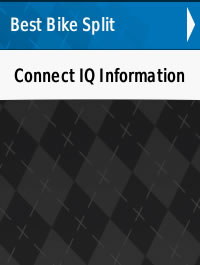
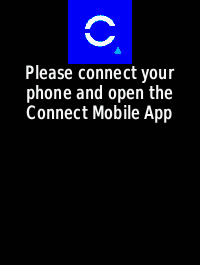
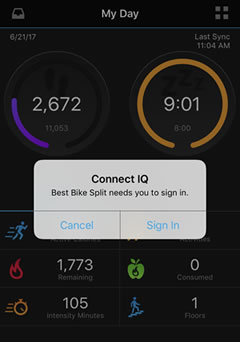
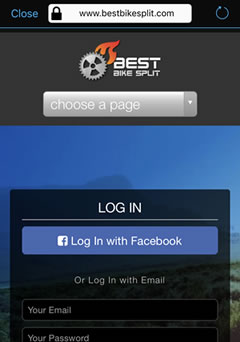
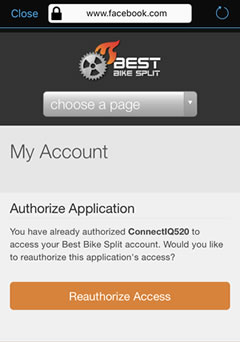
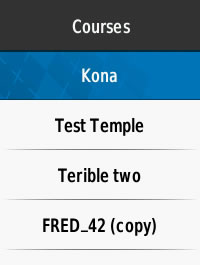
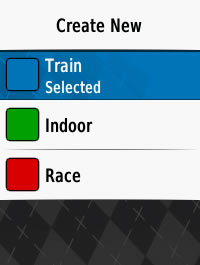
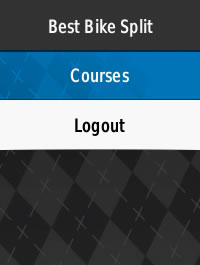
If you do not want to start your race you may simply exit back out to the main screen using the back button or the home button on touchscreen devices. The course will be saved for future use and accessible under courses. The screenshots below should guide you through the process.
*Make sure your phone is paired with your Garmin Device.
To logout of your BBS account on the app press the back button on the course list and hold down the Menu (arrow) button or select the settings button on touch screen devices.
